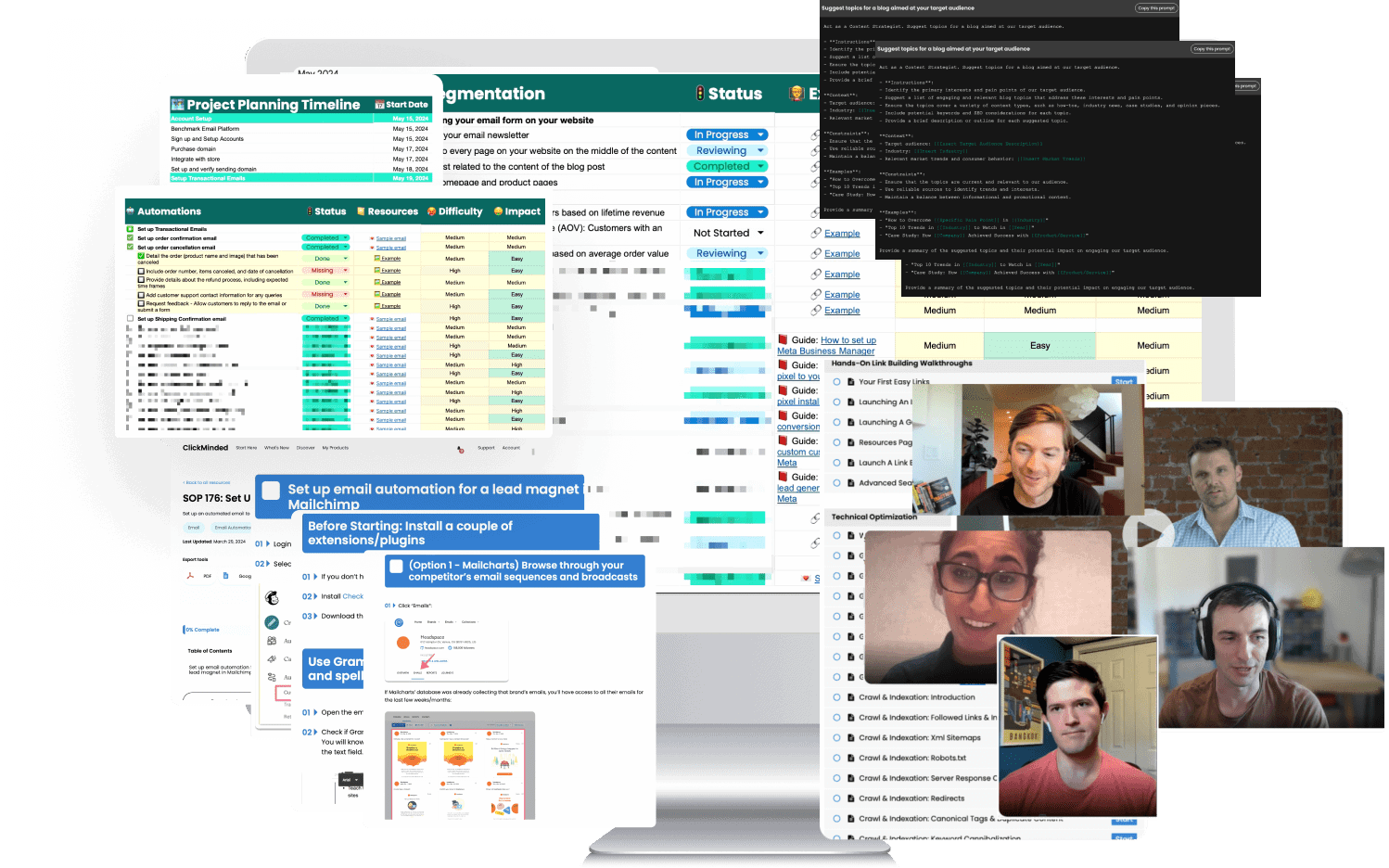Search Operator Overview
In this guide, we’ll show you how you can leverage Google’s advanced search operators to:
- Get insight into your competitors’ SEO strategy
- Find massive backlink opportunities for your webpages
- Find information about your market size and competitiveness
- Make decisions about your content marketing strategy
And, most importantly:
- Get more traffic from search engines
All of it for free! No need to pay for expensive research tools.
In fact, we used these tactics to more than double our organic traffic in a year.
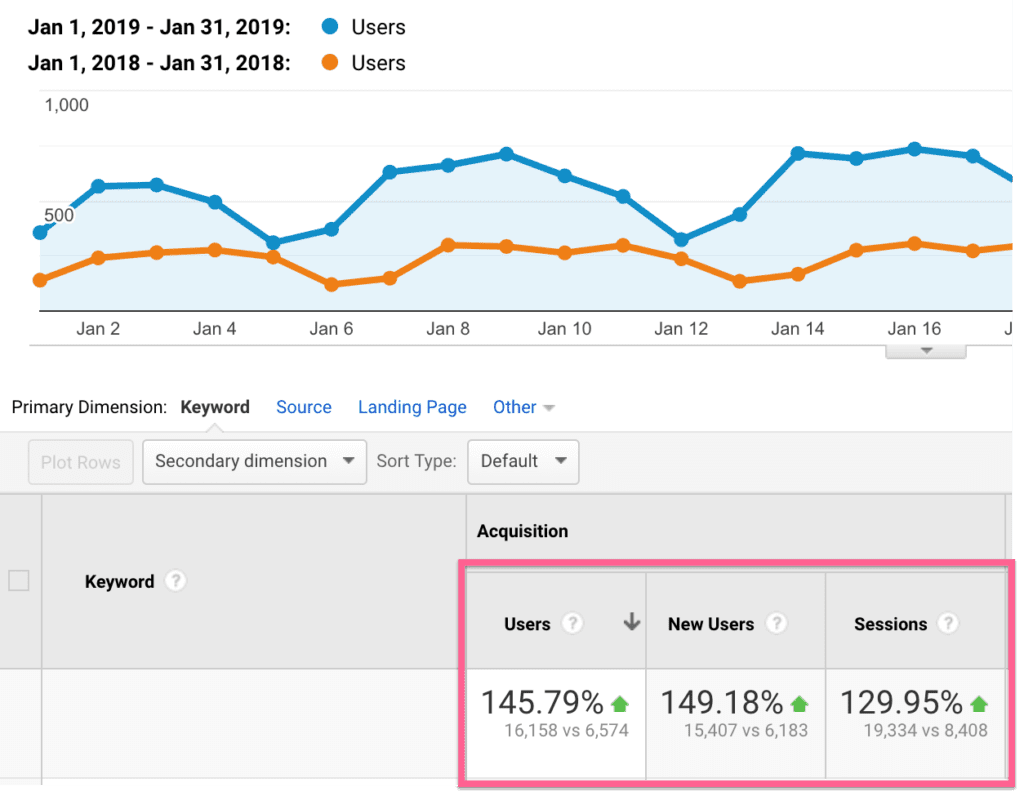
You can use the links above to jump directly to each section.
Important: We recommend not skipping the section on the Google search operator’s cheat sheet. Understanding how they work can allow you to come up with tactics that were not included in this guide.
List of Advanced Search Operators
Advanced search operators are symbols and expressions you can use within your search query to refine the exact matches on Google.
You can use these search operators to perform in-depth research about specific topics.
Quotes (“”)
If you surround your search term with quotation marks, you get documents that contain exactly that term.
Below, I’ve done a search for “Tommy Griffith” and I’m only got documents that have exactly the specific word Tommy Griffith in them.
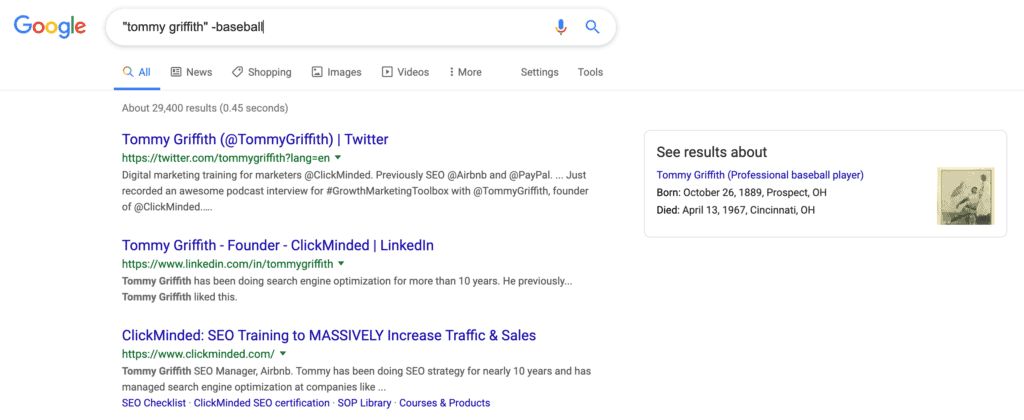
You can use this for specific phrases that have individual words with a ton of high volume. Maybe something like “carnival cruise”—instead of carnivals and cruise, you’ll find pages containing the exact term you’re looking for. This search operator will not show synonyms of the search term for your search query.
OR
You can use OR which will return results that have one or the other specific phrases, basically combining the results of two Google searches into one.
For example, “carnival cruise” OR “Disney world”.
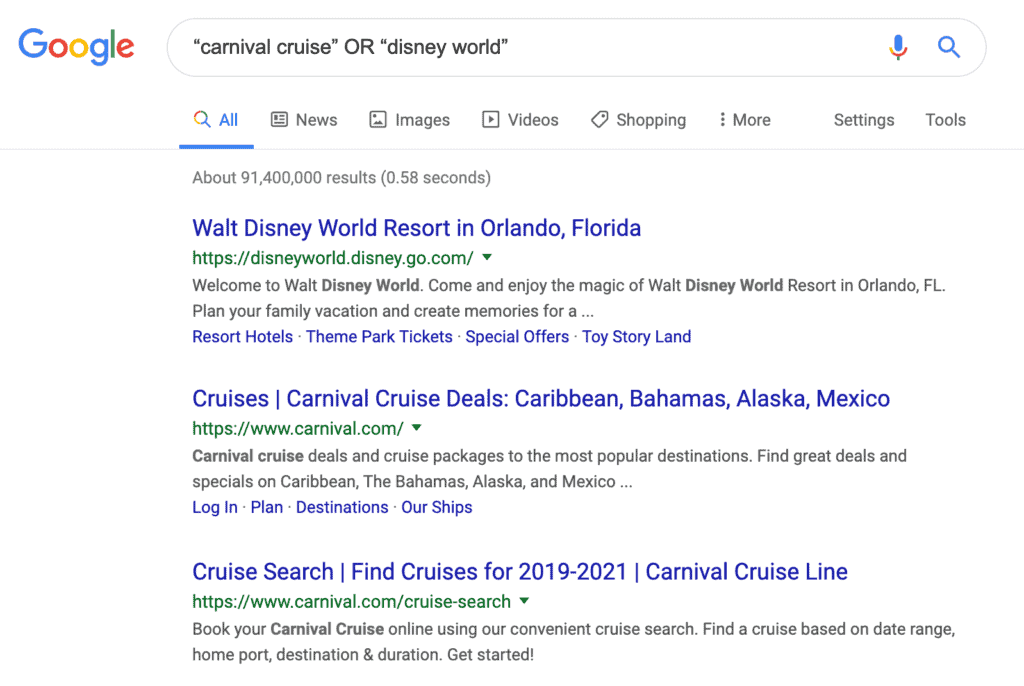
This is the same concept as with parentheses, but all of these return results have either carnival cruise or Disney World in them. By using the OR operator, you get both.
Minus (-) sign
The minus (-) sign allows you to remove results that contain a specific word.
For example, Tommy Griffith is also the name of a baseball player from the ’20s. If I wanted to search myself but remove any documents that contain the word baseball, I might add the minus sign.
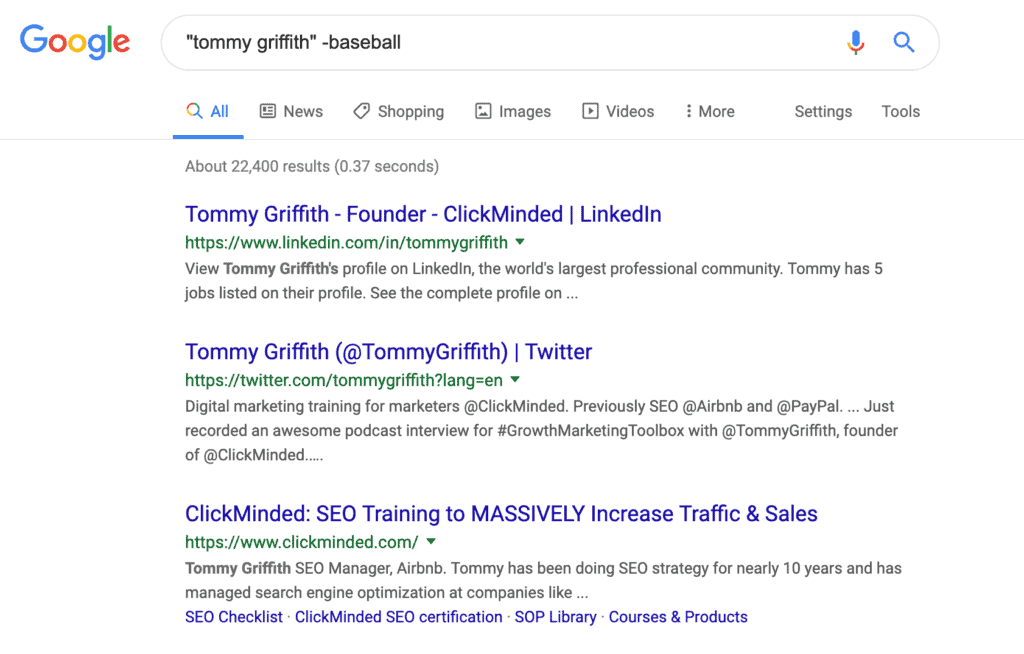
site:
If you want to see all of the web pages in a domain, you can do that with site:
If you Google search for something like site:www.techcrunch.com, you’ll get all of the URLs on this domain.
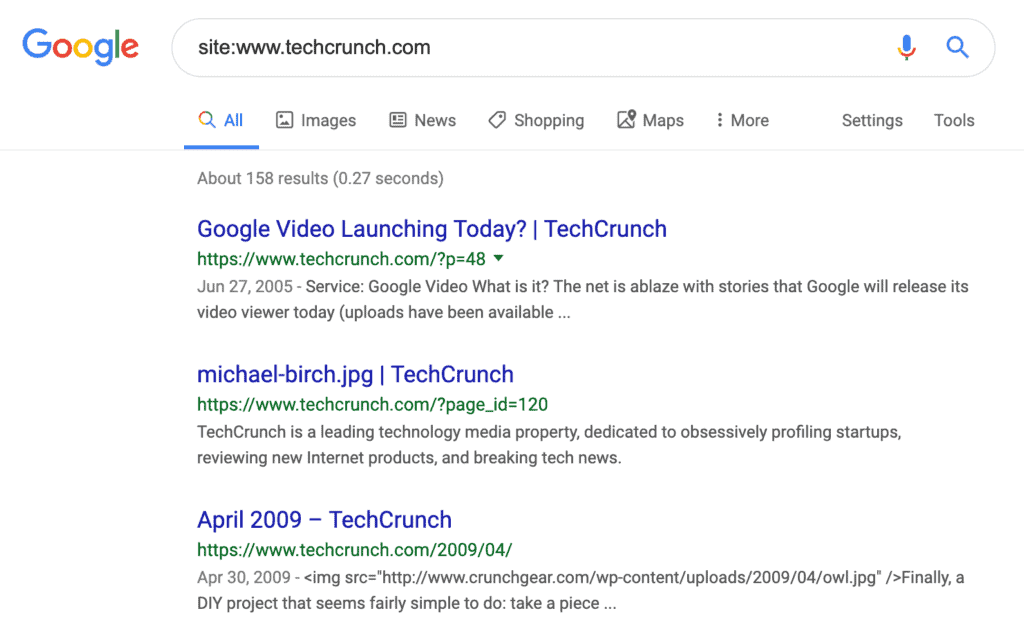
You can also combine it with other search operators, like quotations.
For example, site:twitter.com “paleo” would show me only documents on twitter.com where people are mentioning paleo. You can use this trick to search specific topics through Google search on other social media channels.
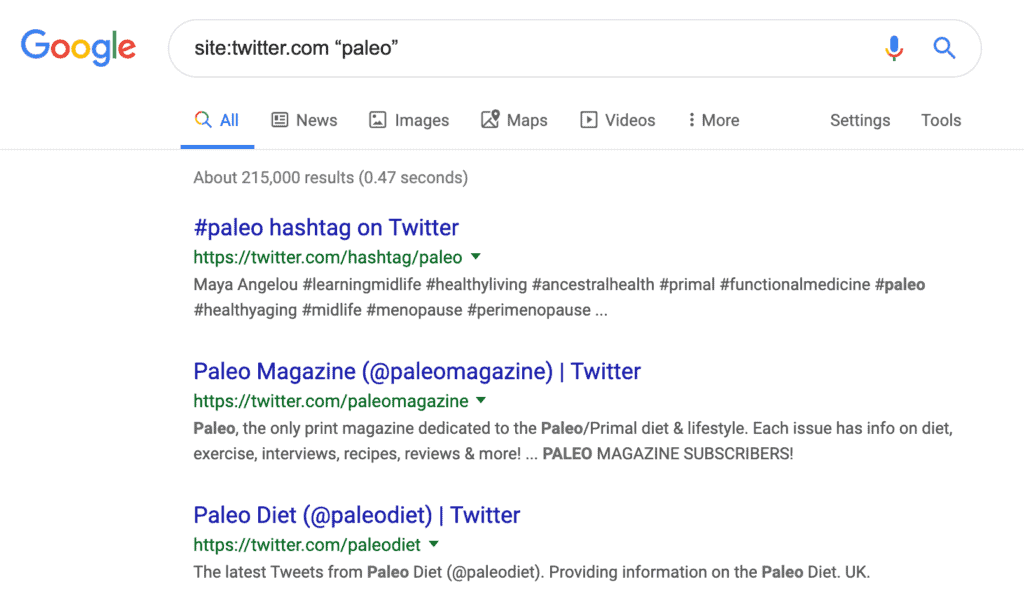
intitle: and allintitle:
intitle: will return results that have at least one of your search terms in the title, while the other one can be in the body of the web page.
If you search for something like intitle: “SEO training” or “link building”, you’ll get results that have either “SEO training” in the page and “link building” in the title, or “SEO training” in the title and “link building” in the page.
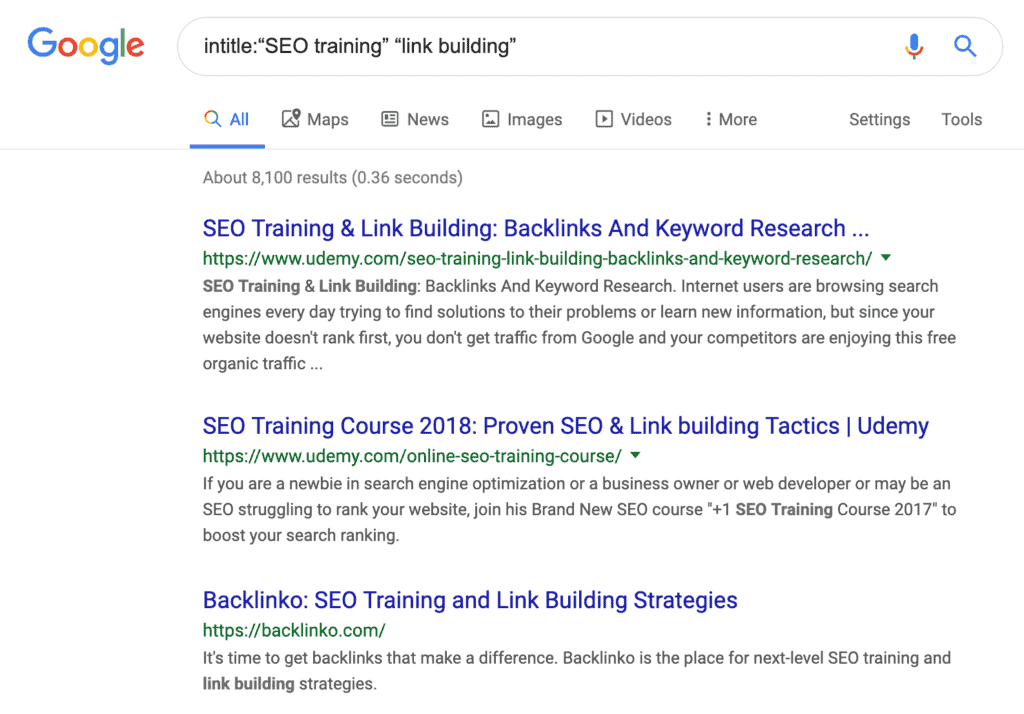
allintitle: will return results that include all the specific keywords in the title.
For example, searching for allintitle:“best travel backpack” is like telling Google you want those specific words in the title, regardless of whether they appear in the body or not.
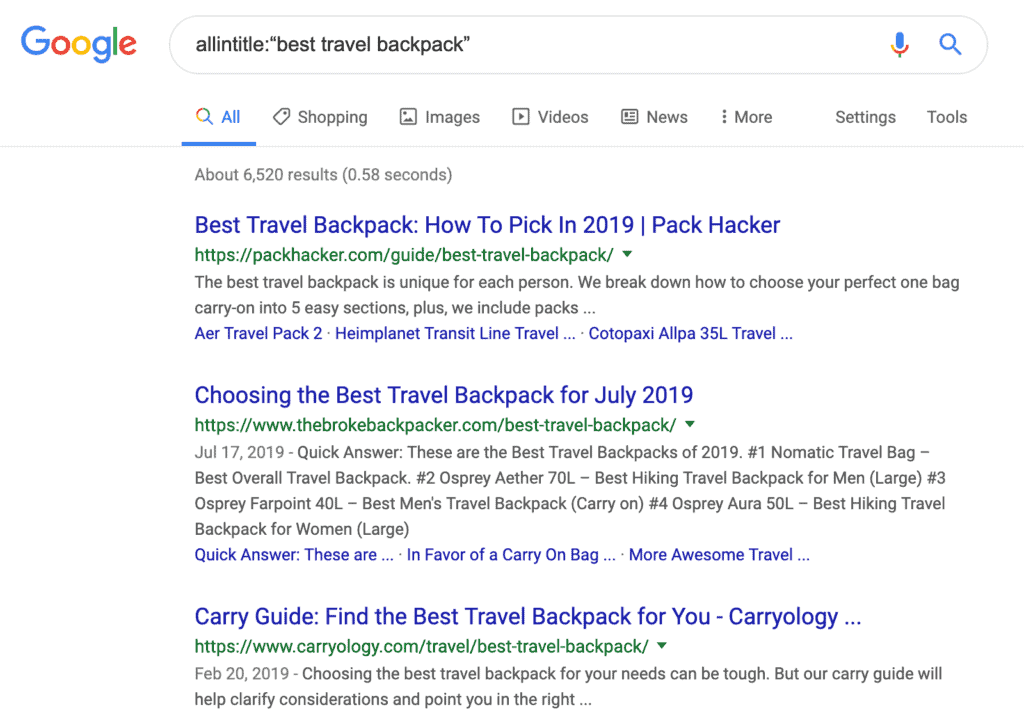
Web page titles are one of the most important elements of on-page optimization, so the intitle: search operator will be fundamental for a lot of the tactics we’ll talk about below in this post.
inanchor: and allinanchor:
The inanchor: and allinanchor: operators will return results that have links pointing to them with a specific search term.
So, if we use this one allinanchor:“dog costumes”, Google will show us a bunch of pages that have OTHER pages linking to them using “dog costumes” as anchor text.
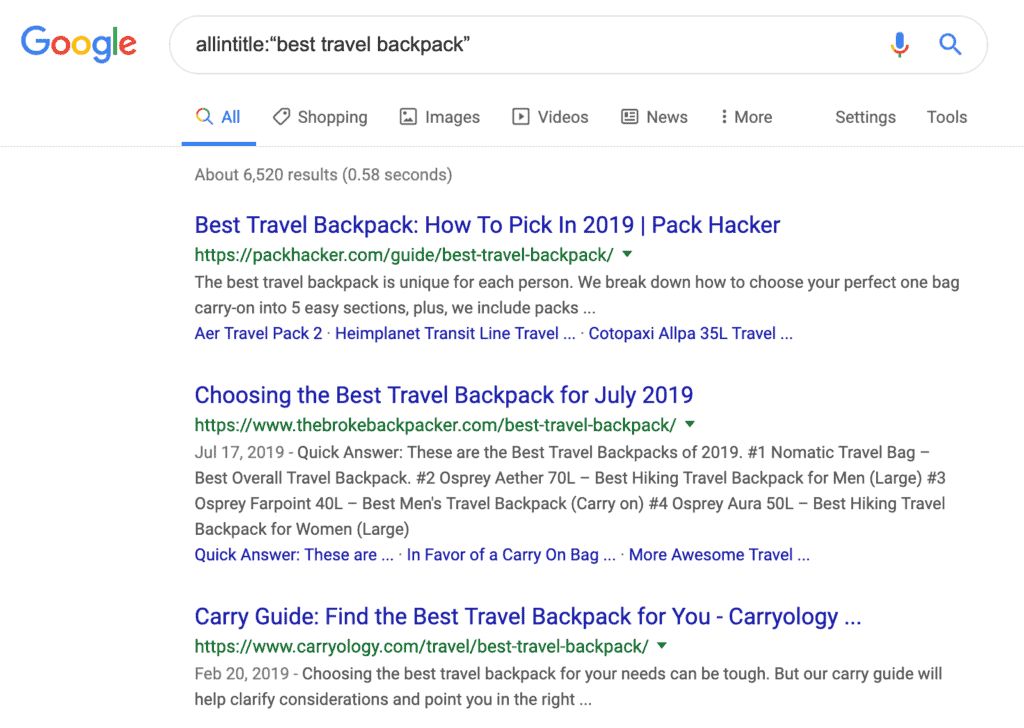
At first, you might think this is a super-specific use-case of google search operators cheat sheet—however, anchor text is super important for link building, so you’ll find yourself using these search operators a lot more than you think.
inurl: and allinurl:
inurl: and allinurl: help you just find web pages that include a specific keyword in the URL.
For example, here’s what you’ll get if you search allinurl:“dog costumes”.
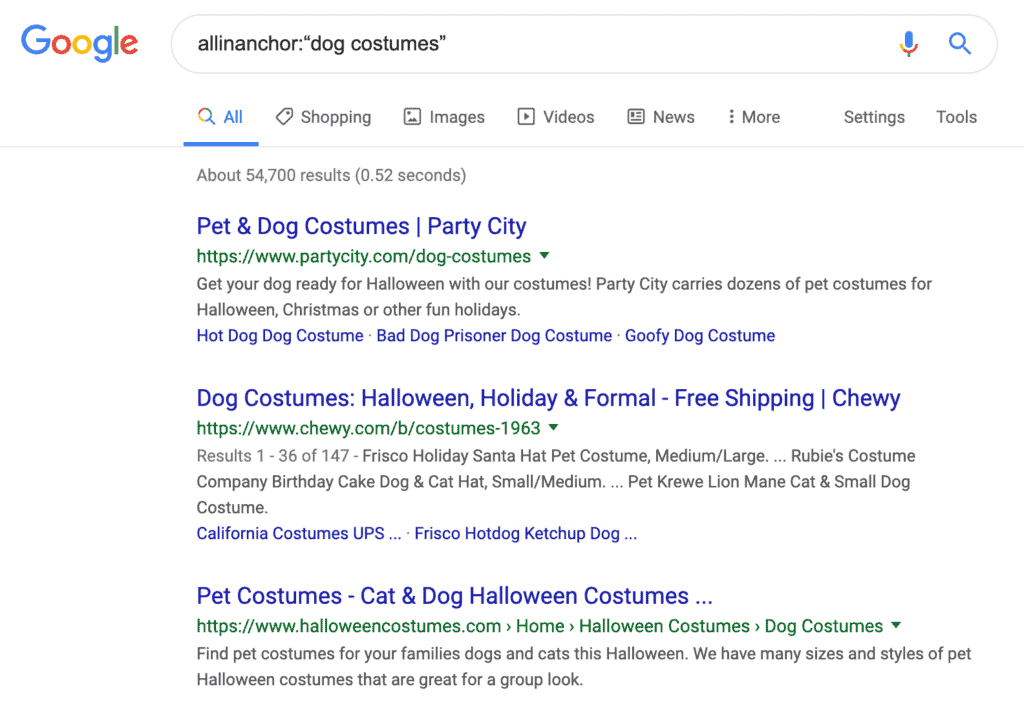
intext: and allintext:
Pretty straightforward. Use intext: or allintext: with your specific keyword to get results that include the specific topic in the body of the page.
For example, searching for allintext:“travel to Australia” you’ll get something like this:
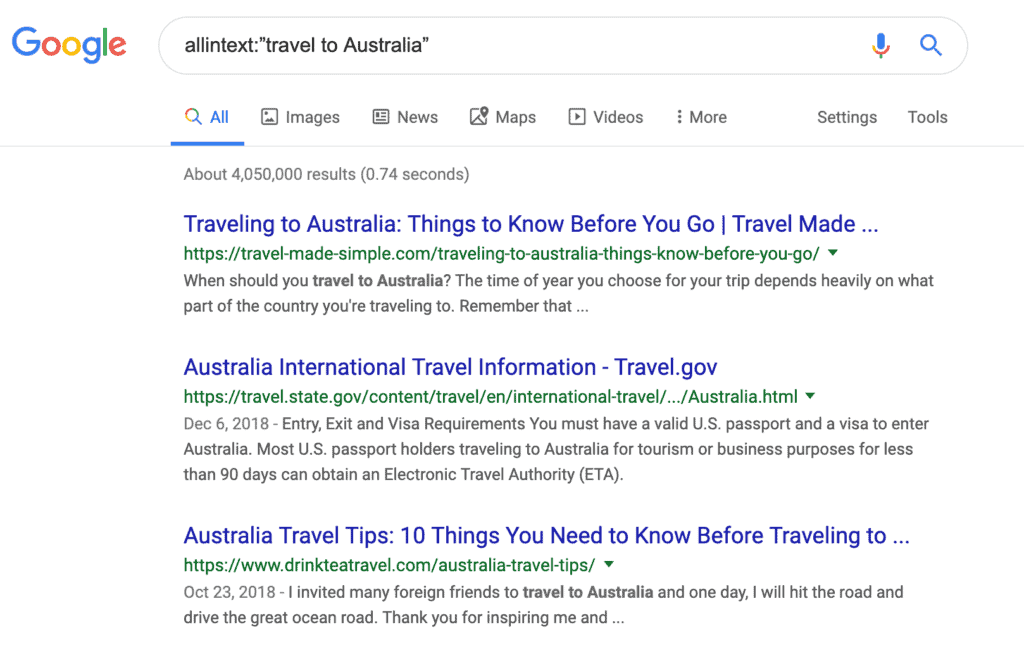
link:
The link: operator returns a sample of links to your site that Google knows about.
Now, I should mention that it’s not a comprehensive list of links, and Google has recommended people to stop using it, which is why I don’t find myself using it all.
If I want to find links, I like to use third-party tools instead, something like ahrefs or Majestic SEO.
However, you can still use the link: to get an idea of what’s going on—just be aware that results might be off.
If I type something like link:clickminded.com, Google will show me all the links to my site.
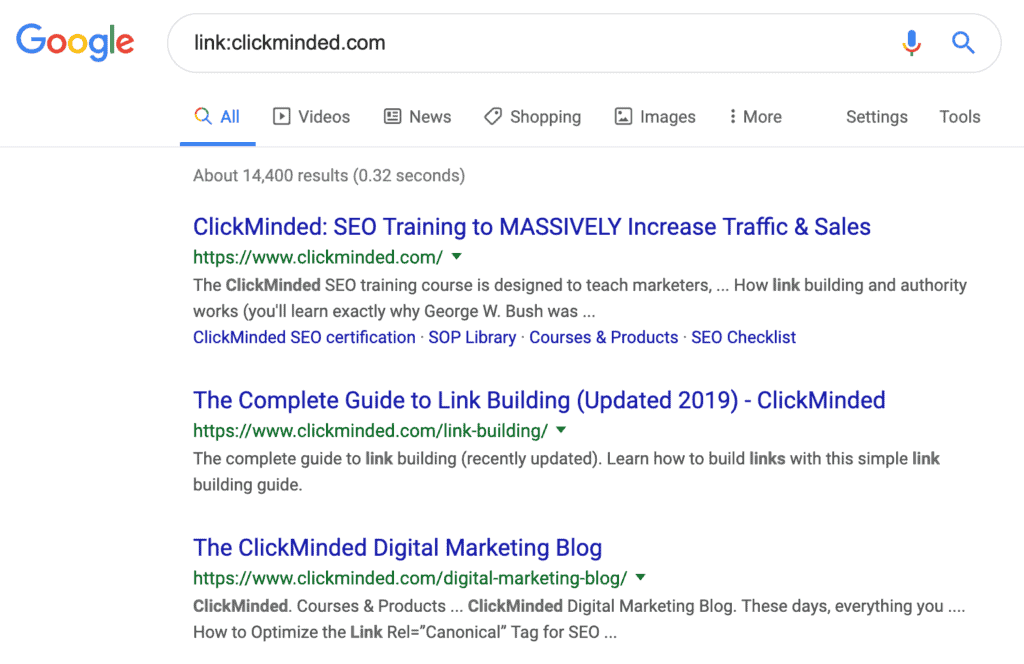
Now, the result above is also showing me links on my own site, internal links. I might want to try something like link:clickminded.com -site:clickminded.com to find links to ClickMinded, but not ones on my own site.
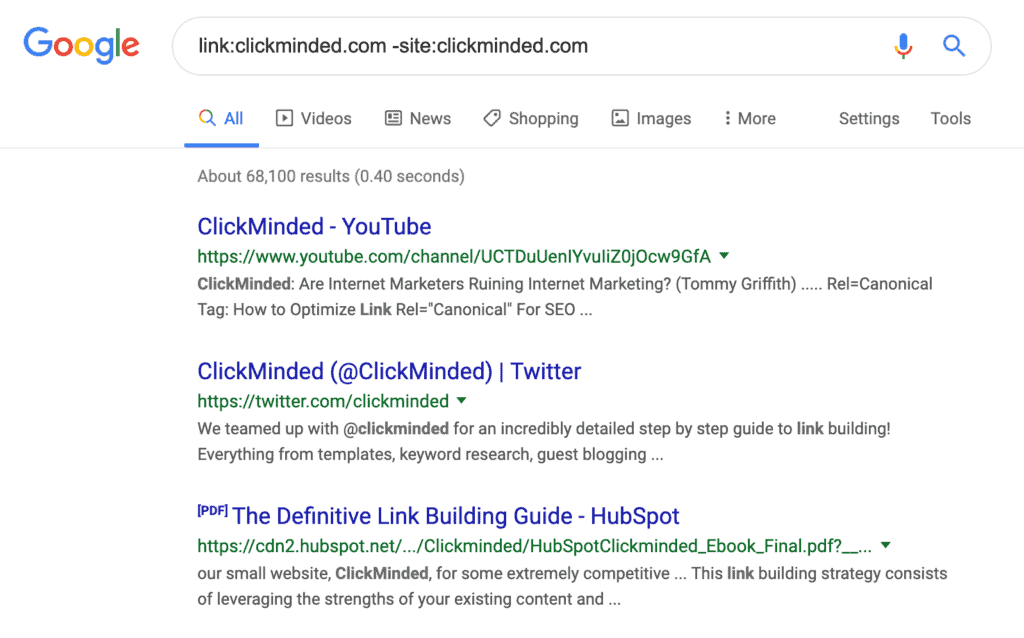
Again, not comprehensive, but it’s an okay way to start.
Wildcard (*)
You can use the wildcard operator if you’re missing part of the query.
For example, you can use this operator to find all pages in a specific subfolder of a website. If you search the site:https://blog.hubspot.com/marketing/* with an asterisk in the end you’ll get pages that are in the Hubspot blog under the marketing topic.
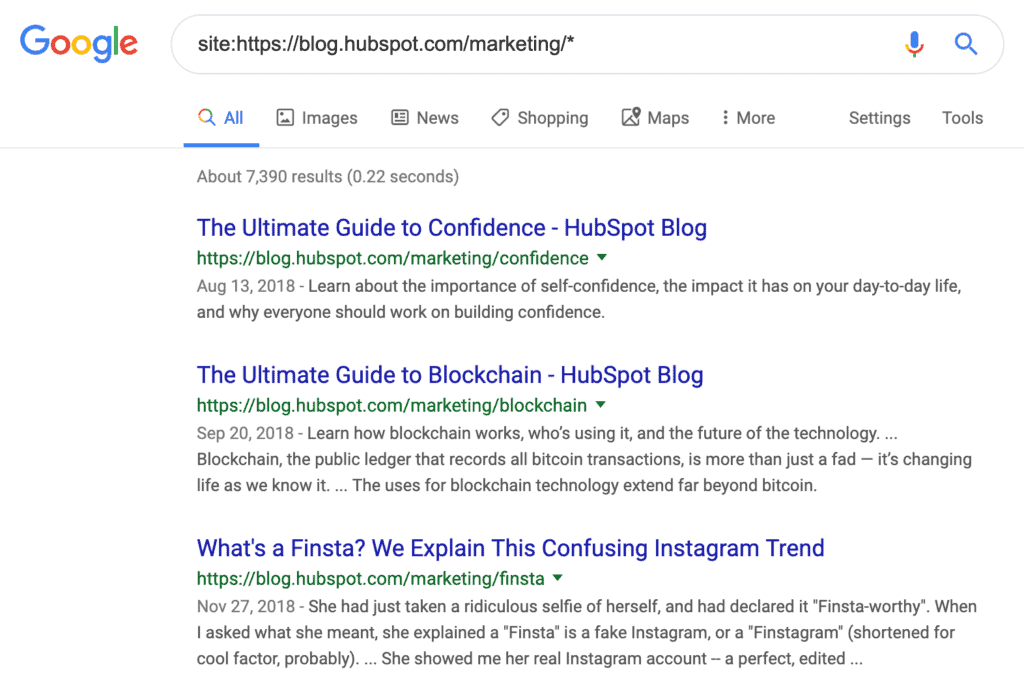
related:
If you use the related: operator, Google will just show you domains that it thinks are related to the one you used in the query.
For example, if I use related:hubspot.com, Google will render different domains that it thinks are related or similar to Hubspot.
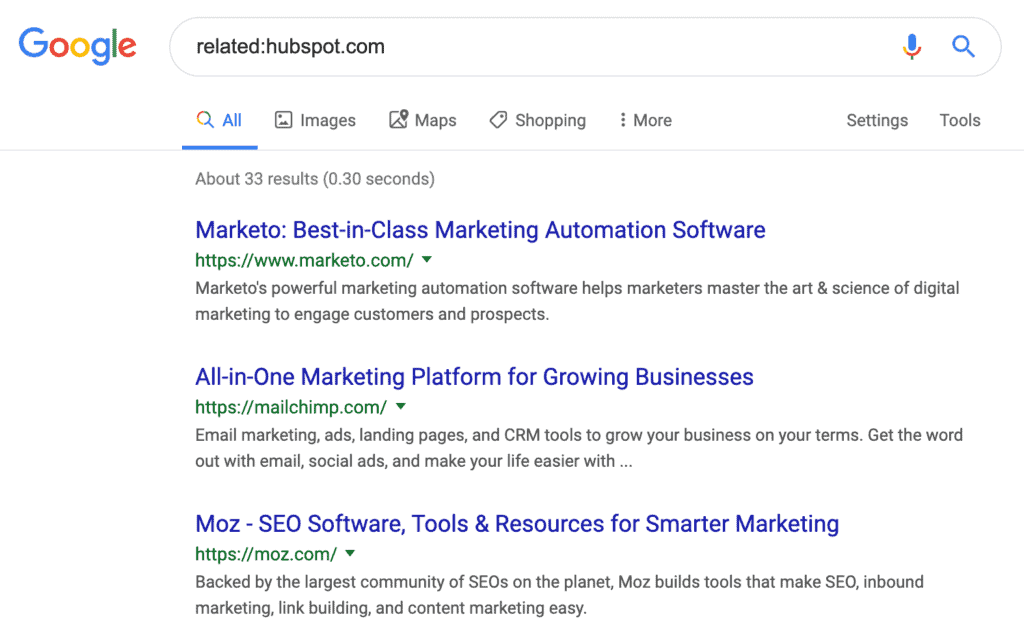
You can use this to get a sense of the competitive landscape for Google traffic, which might be completely different from your business competitors.
cache:
Pretty simple. Show the latest cached version of a website.
For example, cache:clickminded.com redirects to webcache.googleusercontent.com and loads the version of the site Google has stored.
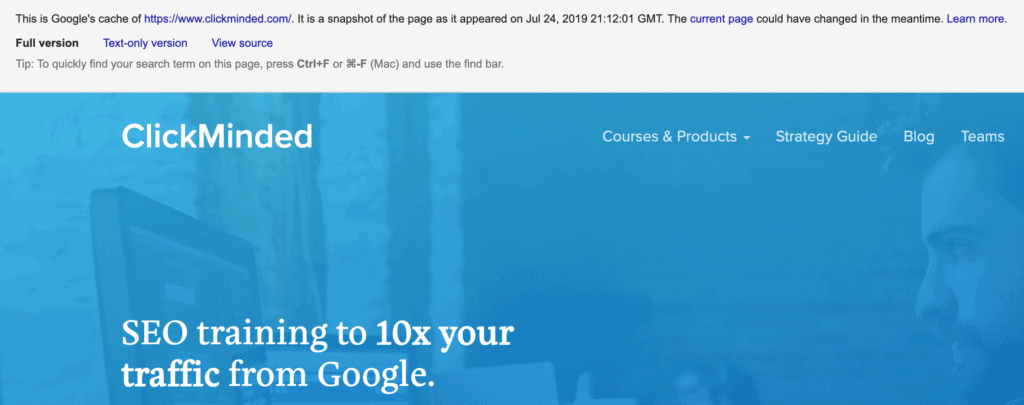
filetype:
If you’re looking for a specific file type, you can use the file type: operator or ext: operator.
For example, the search filetype:pdf “dog costumes” only returns files with file extension PDF and contains that specific keyword.
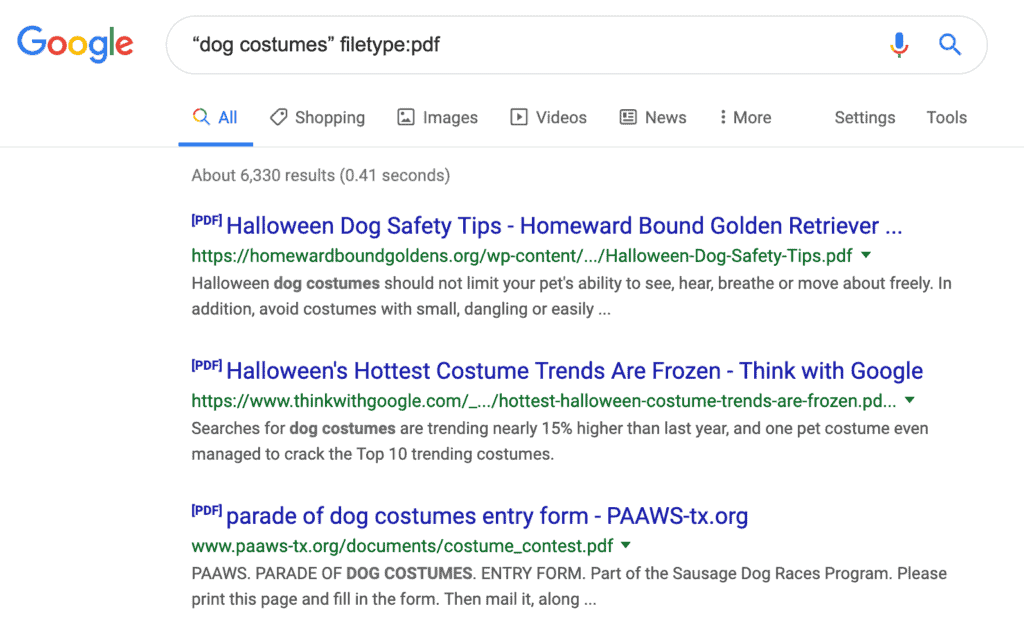
Tactics For More Traffic
One of my favorite things about SEO is that the little guy always has a fighting chance against big companies – it’s a leveled playing field.
It doesn’t matter if you don’t have a large budget or expensive tools. If you are smart enough, willing to put in the effort, and use the right tools, you can beat anyone at SEO.
That’s where Google’s advanced search operators come into play.
Find a Website’s Indexed URLs
The most straightforward way to find if and how Google has indexed pages is to use the site: operator.
There are many reasons to do this.
Here are a few examples:
If you recently published a page (or updated a URL) and want to make sure it has been indexed. When a URL hasn’t been indexed, you’ll get something like this:
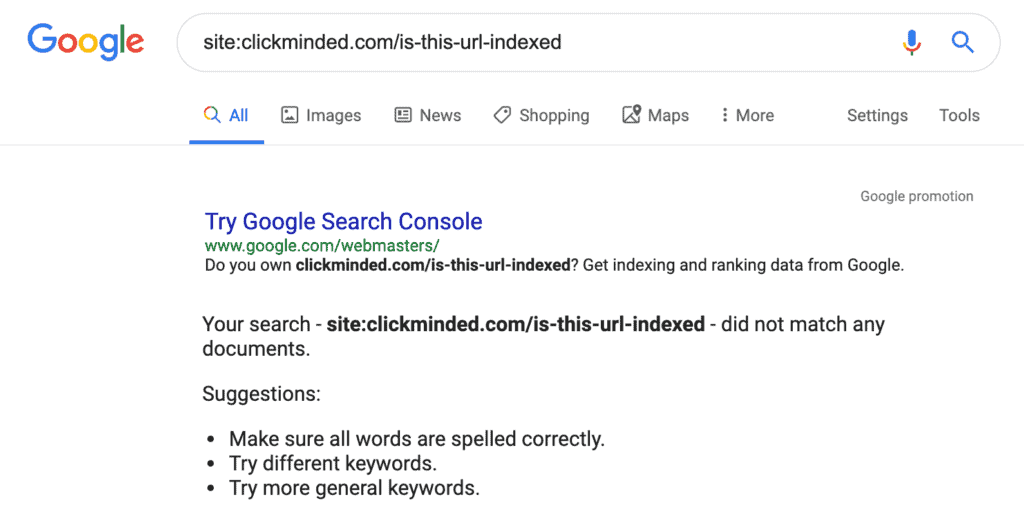
You can typically fix this by requesting indexing via Google Search Console.
If you recently updated a page’s title or meta description and want to check if Google has picked up on the changes. Just use the site: on the URL you want to check.
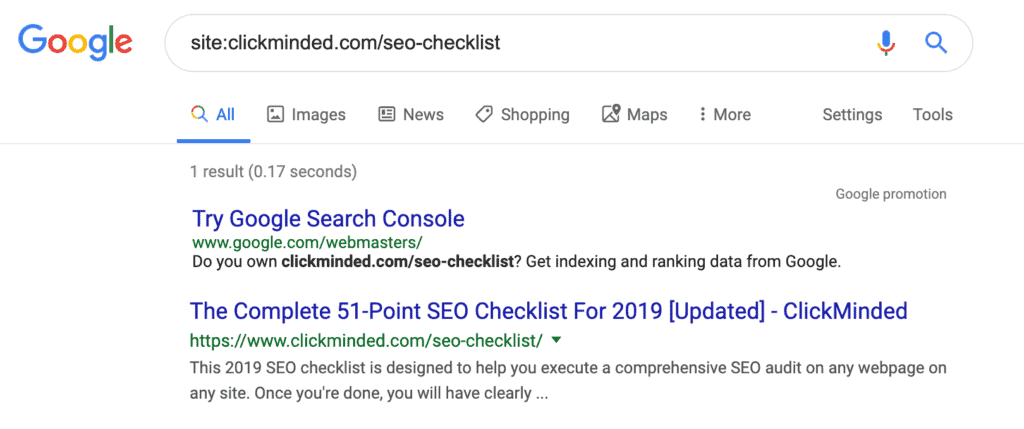
You can fix out-of-date information, by getting Google to re-crawl your page via indexing request on Google Search Console.
If you want to check for overall indexing errors on your site. Just use this operator for your root domain.
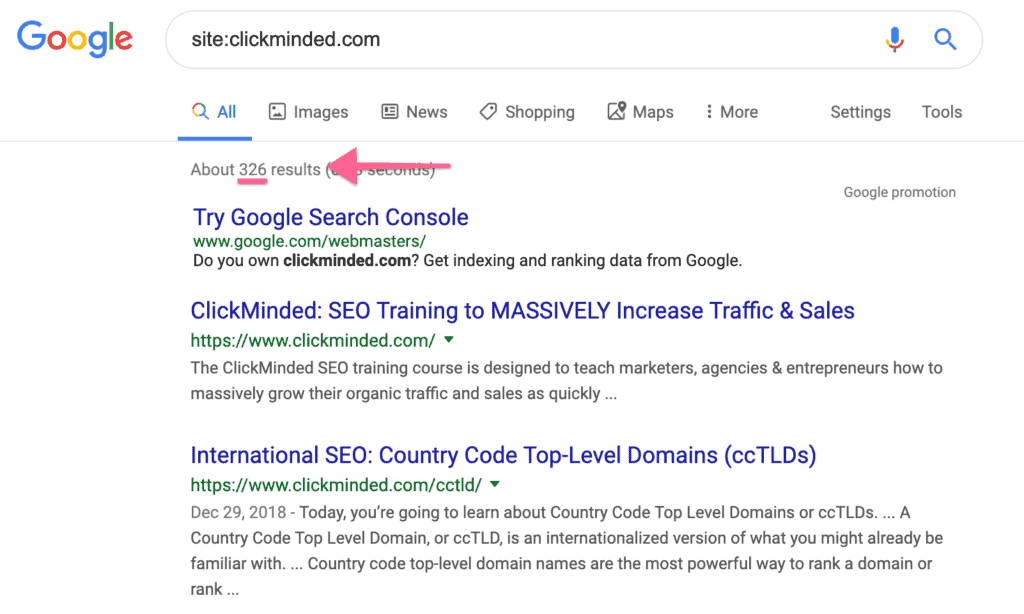
If you want to spy on your competitor’s content. You can use this operator for the subfolder where your competitor publishes blog posts.
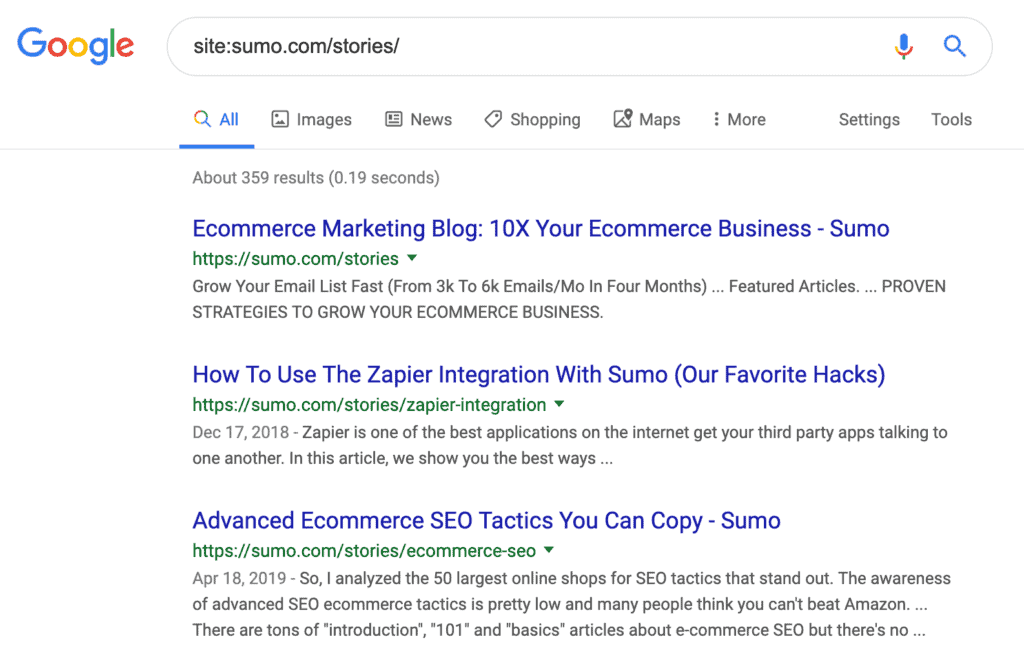
Check both the number of results and the indexed pages shown by Google.
Keep an eye on things that stand out like too many (or too few) indexed pages, or URLs that shouldn’t be indexed at all.
If you find errors, you might need to take a look at your sitemap, indexing directives, or robots.txt file—check out this technical SEO checklist to learn more about this.
Do Research Before Writing Content
One of the first things I do when writing a new piece of content is to check what the competition looks like on Google.
For example, let’s say I want to write a “travel checklist” post, I’d start by checking out the content that’s already ranking for this term.
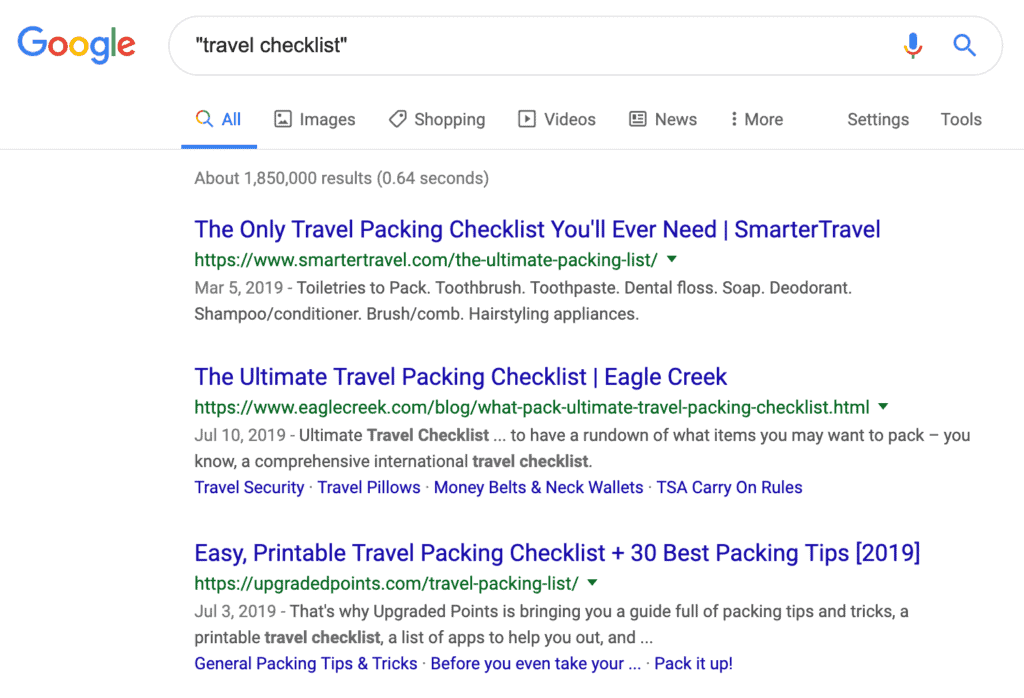
By doing this simple check, I can:
- Change my topic to “packing checklist” instead of “travel checklist”
- Include a printable version of my checklist
- Come up with a better, more enticing title and meta description
Find Guest Posting Opportunities
Guest posting is a great way to build links, especially when you’re starting out.
Not all websites accept guest writers…
…while others are actively looking for them.
You can use search operators to find these.
One of the most common operators is “[keyword]” “write for us”.
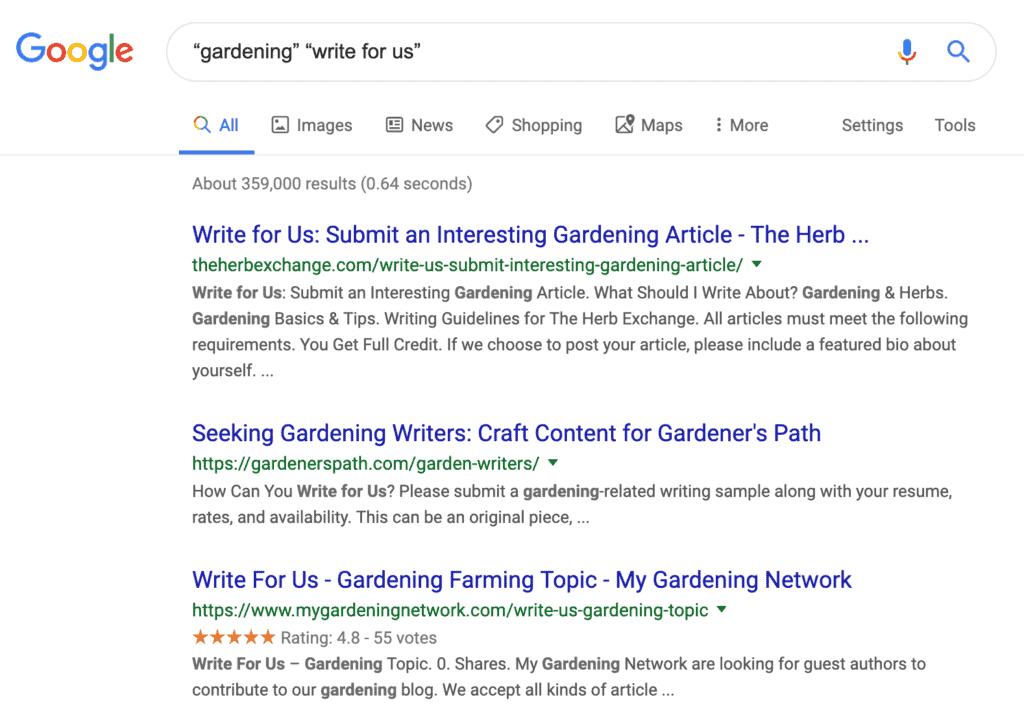
But you can also try these:
- “[keyword]” “become a contributor”
- “[keyword]” “submit guest post”
- “[keyword]” “guest post by”
- “[keyword]” “guest post”
- “[keyword]” inurl:blog “contributor guidelines”
- “[keyword]” inurl:blog “write for”
Find Resource Pages
Resource-page link building consists of finding pages that include a high number of links to helpful information (known as resource pages) and asking them to include a link to a resource on your site.
A lot of these sites use similar URL structures and naming conventions, so it’s easy to find them with search operators.
For example, you could try “[keyword]” inurl:resources.
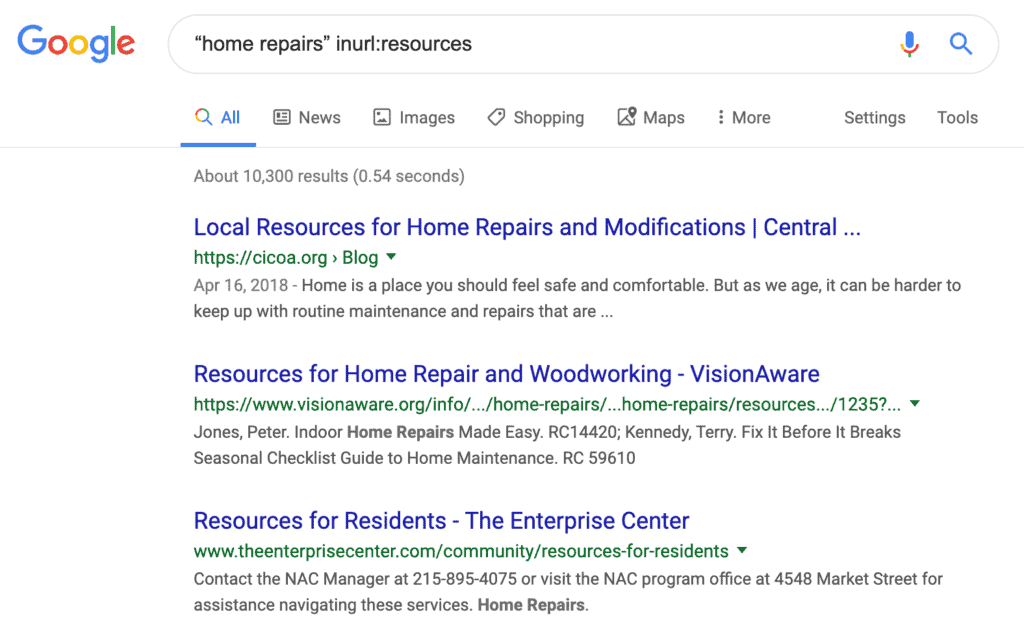
These combinations of search operators also work great:
- “[keyword]” intitle:“resources”
- “[keyword]” intitle:“useful resources”
- “[keyword]” inurl:links intitle:“link resources”
- “[keyword]” intitle:“useful links”
- “[keyword]” inurl:additionallinks
Find Sponsored Post Opportunities
If you’re doing PR, you might consider paying another website to publish content on their blog.
You can try some of these:
- “[keyword]” “sponsored post”
- “[keyword]” “sponsored by”
- “[keyword]” inurl:sponsored
- “[keyword]” inurl:sponsored post
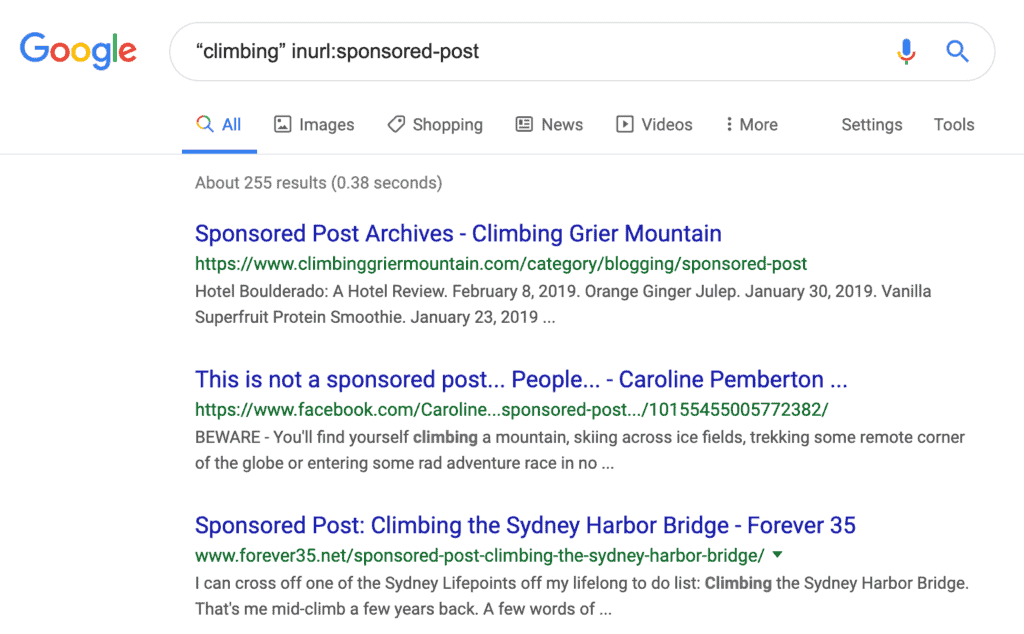
Find Podcast Opportunities
There are many reasons why you might want to find podcasts:
- Appearing on podcasts might be part of your PR strategy (if you want to make podcasting itself part of your marketing strategy, check out the Castos guide on how to start a podcast.)
- You can use it for link building (via links in the show notes)
- You offer a product that benefits podcast hosts
There are a couple of ways to approach this using search operators.
Scenario #1: find podcasts by leveraging a podcast platform.
Most shows use either Stitcher or Apple Podcasts to distribute their podcasts, so you can try a search like these:
- site:stitcher.com intitle:[keyword]
- site:stitcher.com inurl:[keyword]
- site:podcasts.apple.com intitle:[keyword]
- site:podcasts.apple.com inurl:[keyword]
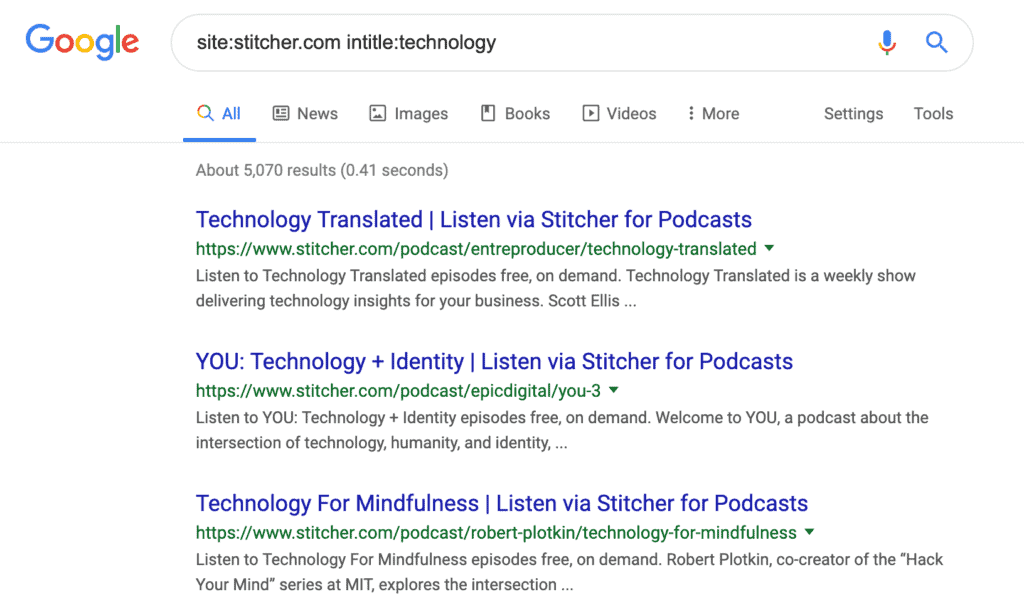
Scenario #2: find podcasts by looking for their actual websites.
Many shows have their own website (or section within a website) where they publish episodes and show notes.
To find these, use the following searches:
- “[keyword]” inurl:podcast
- “[keyword]” intitle:podcast
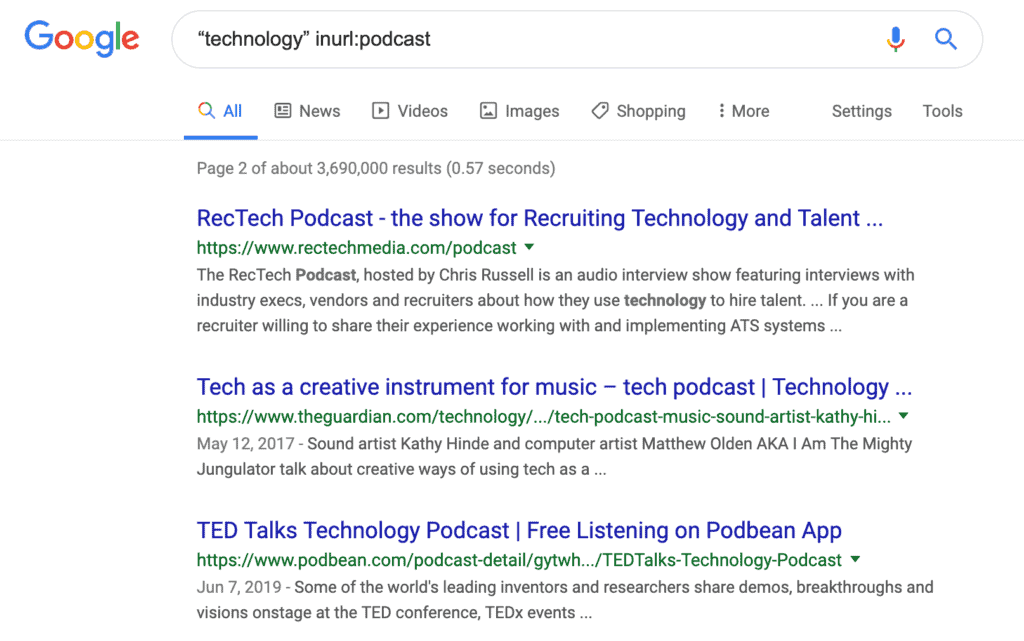
Find Plagiarized Content
Once your content starts getting some traction, you’ll begin to notice some low-quality sites will scrape your content and republish it.
This might duplicate content issues for you.
Duplicate content happens when there are several pages with exact or very similar content. When this happens, Google doesn’t understand which is the original copy, and the value of the content might get diluted among these pages.
A simple way to find plagiarized content is to grab a chunk of text from your content and search for it with the quotes operator.
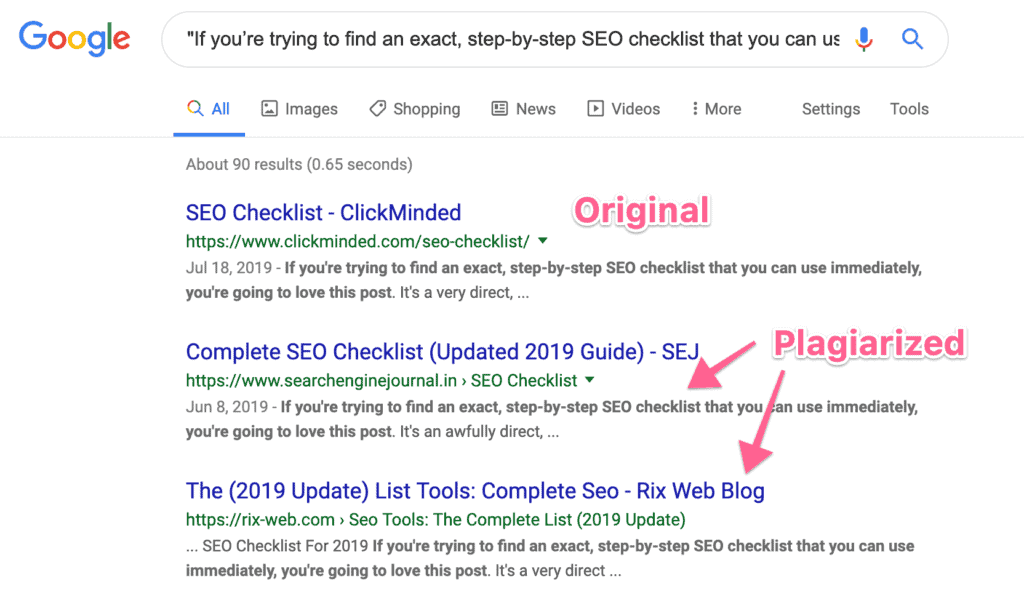
You can solve this by either contacting the site owner and asking them to take down the content or requesting a DMCA takedown from Google.
Find Subdomains Belonging to a Root Domain
You can combine the wildcard and site: operators to find indexed subdomains.
For example, let’s say you are a web designer focusing on websites built with Squarespace, you can find a lot of potential clients by searching site:*.squarespace.com.
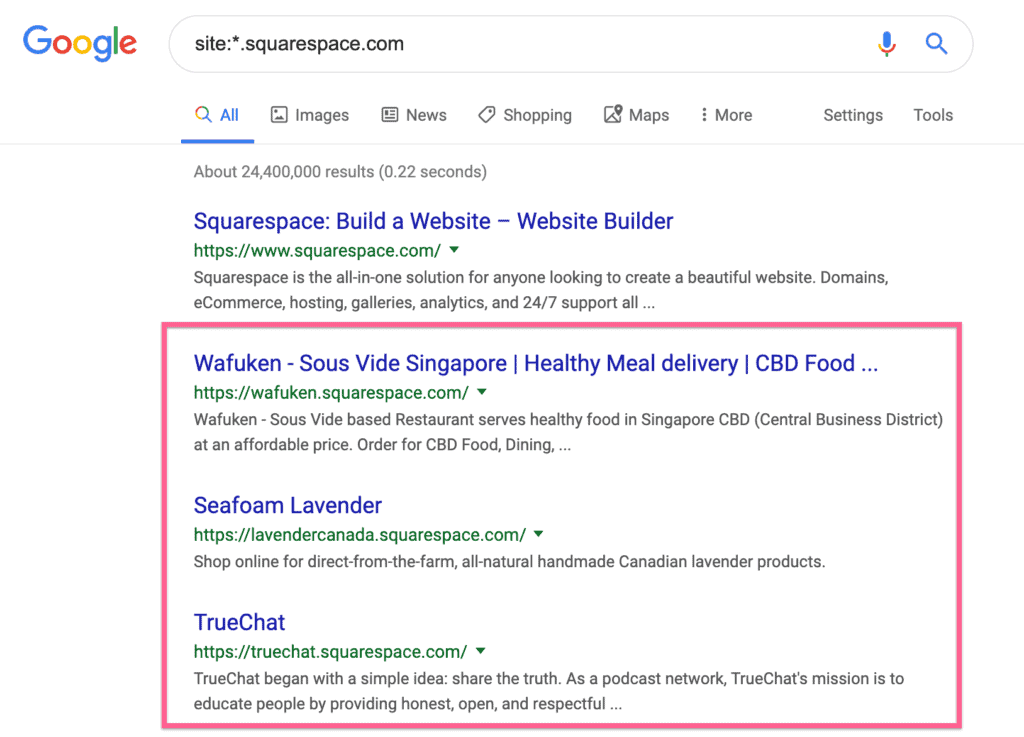
If you’re focusing on just websites in a specific industry, you can even narrow it down using either quotes or the intitle: operators.
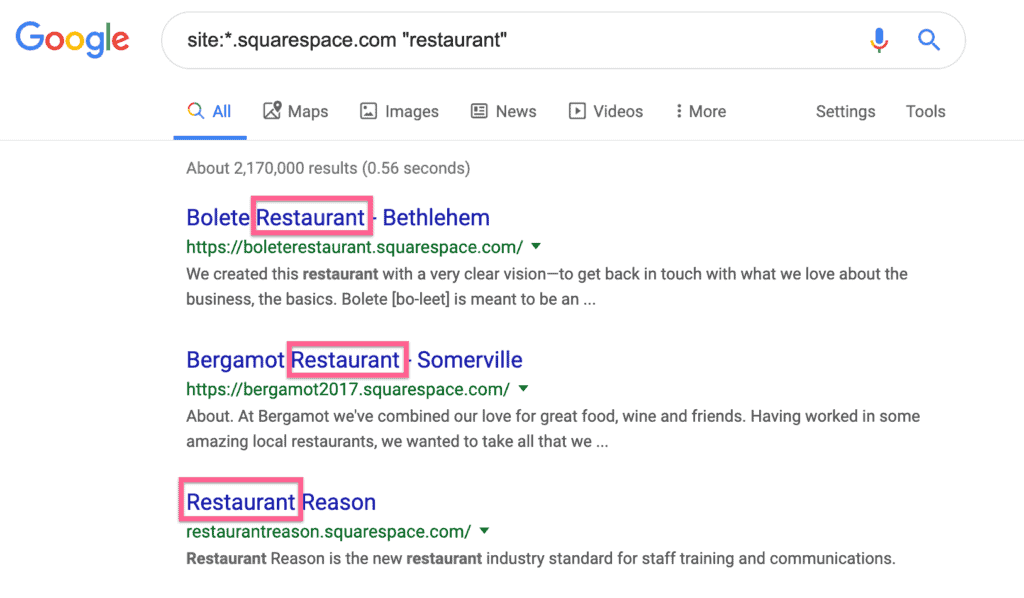
You can even narrow it down further into a specific location on Google Maps.
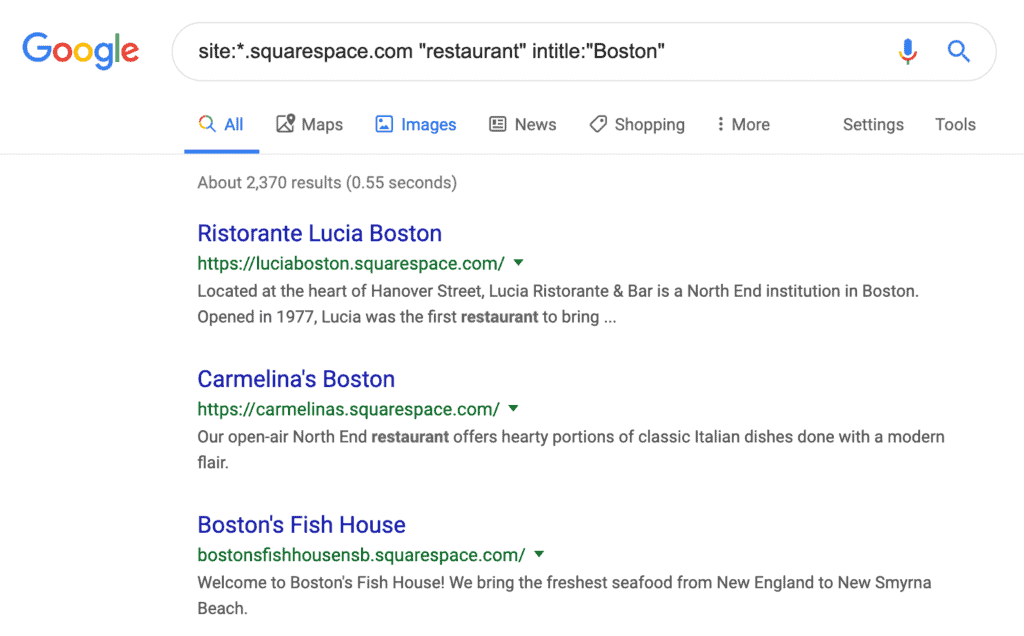
Many people build sites on platforms that use this subdomain scheme. Some examples include WordPress.com (not to be mistaken with WordPress.org), Medium, Squarespace, Wix, Blogger, Teachable, or Carrd.
Excluding Subdomains From Results
There are some cases when you might want to exclude a subdomain from the results (maybe you’re doing research on one of these “build-your-site” or “build-your-blog” platforms).
There are two scenarios here.
Scenario #1: The platform uses “www” for their company/marketing website.
An example of this is Squarespace.
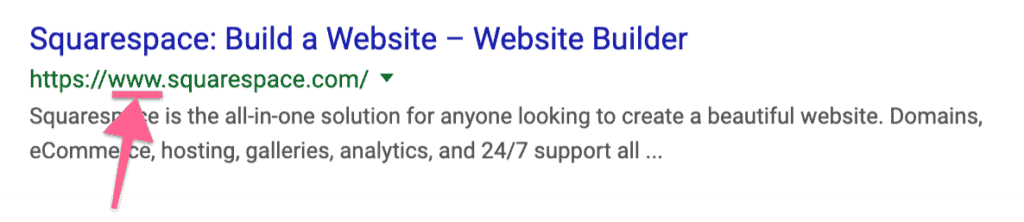
In this case, the solution is simple—just include “www” when using the site: operator.
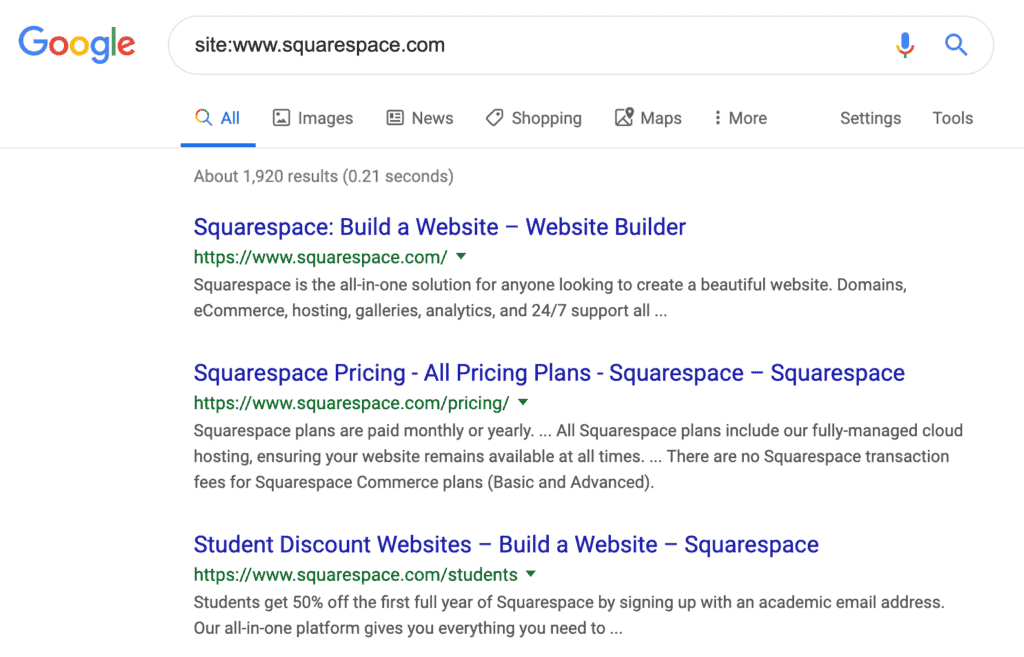
Scenario #2: The platform doesn’t use “www” for their company/marketing website.
WordPress.com is an example of a company like this.

This is a bit more complicated to solve, but not that hard either—just use the wildcard and site: operators like in the previous example and prepend the minus operator.
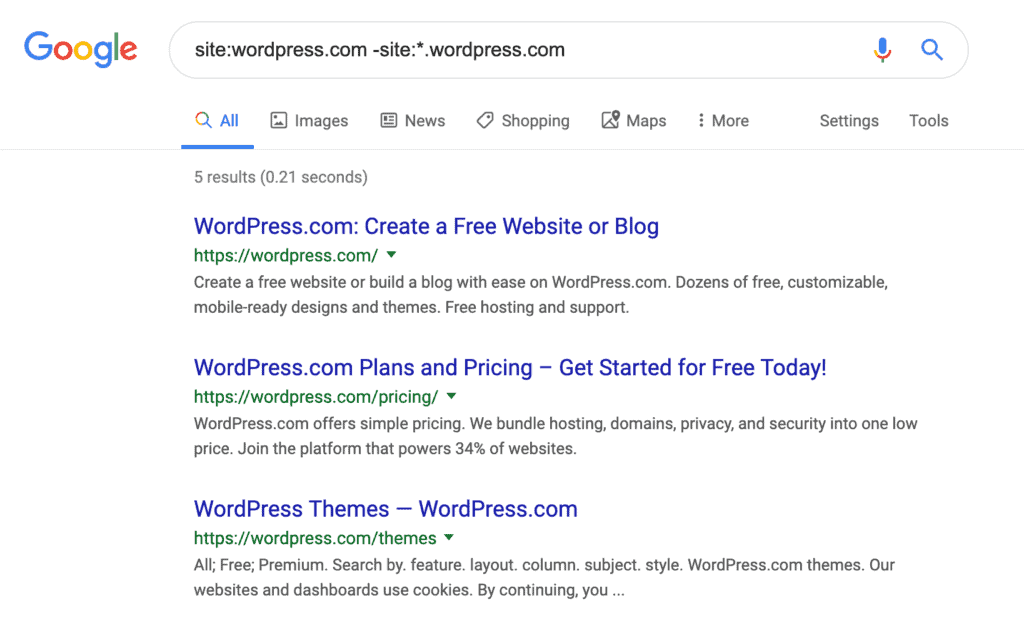
Find Non-Secure Content
Google has made a big push for sites to move to HTTPS in an effort to make the web more secure.
In fact, they have admitted HTTP is now a ranking factor.
However, if you have been running a site for a while, migrating to HTTPS can be a complicated process.
The most common issue with migrations is serving non-secure (http) content to Google and visitors of your site.
You can find non-secure pages with the site:, inurl, and minus operators. For example, let’s check if ESPN has any non-secure pages by searching site:espn.com -inurl:https.
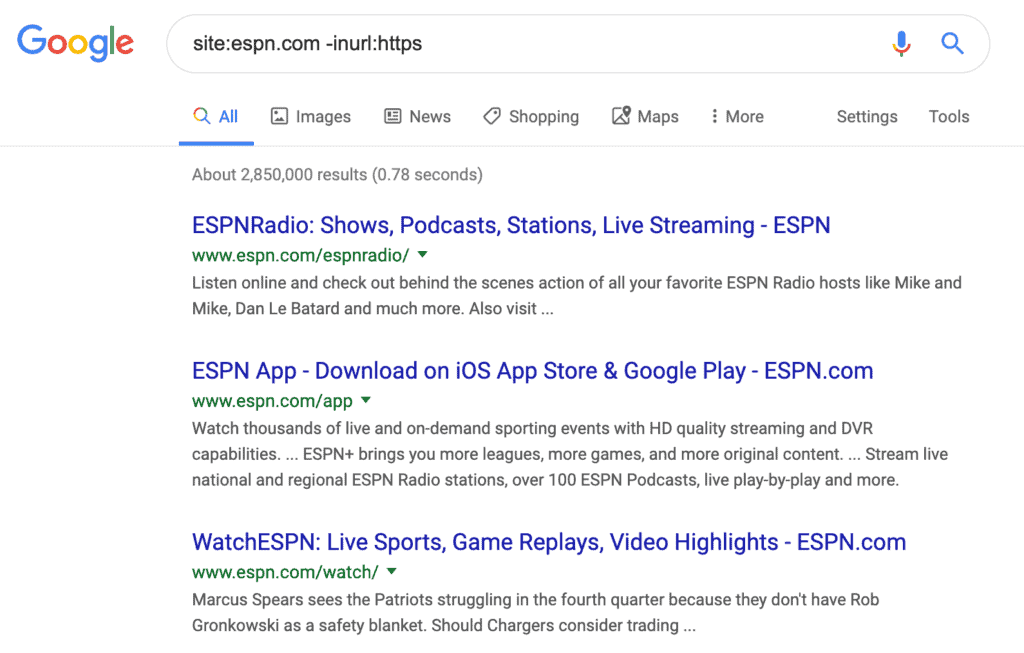
If you open these URLs with Google Chrome, you’ll find the “Not Secure” warning.

Find Alternate Top-Level Domains
A top-level domain (TLD) is the suffix you see at the end of a domain name.
The most common TLD is .com, but there are dozens of TLDs like .net, .org, .co, .me, or .io.
TLDs are often used as a part of a company’s international SEO strategy.
If you’re competing at an international level, you can use search operators to spy on your competitor’s international SEO strategy.
For example, if you want to check all the different TLDs used by Amazon, you can combine the site: and wildcard operators.
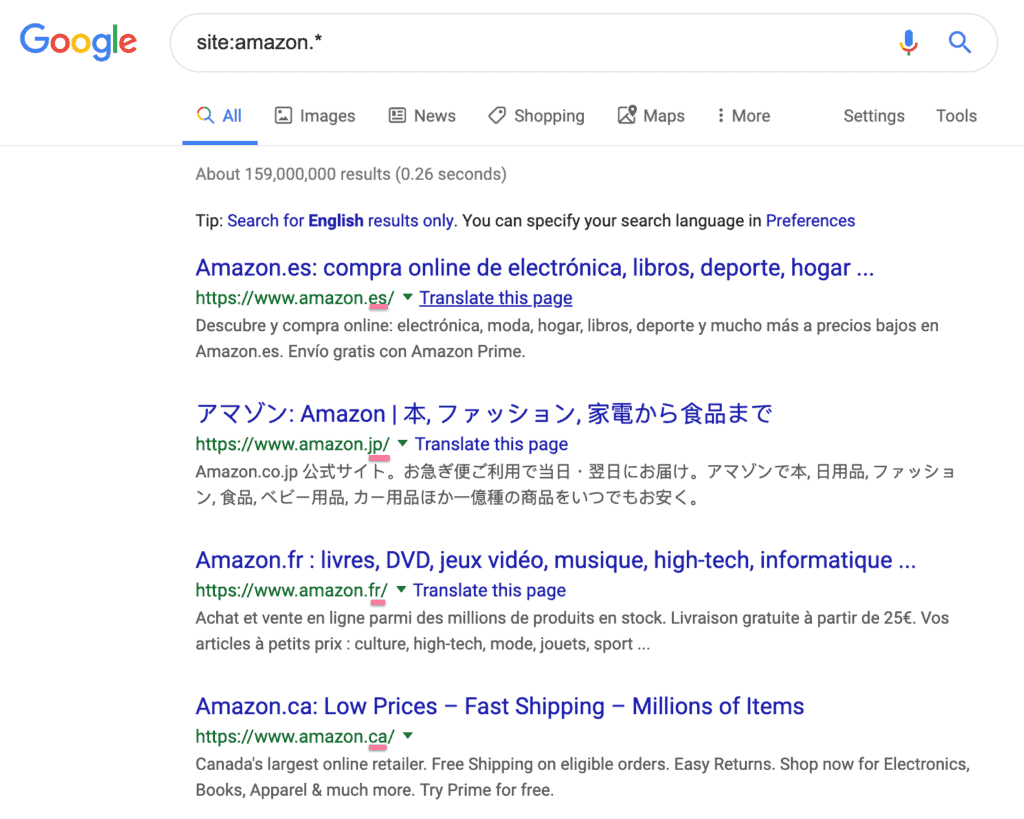
In Conclusion
Using advanced search operators is a free and easy way to uncover massive traffic opportunities.
The more you practice, the more natural it will be for you to use them in your daily searches. Plus, you will usually come up with new and interesting ways to use them.
If you’re just getting started with search operators, remember to download our free cheat sheet with everything covered in this post.
90+ SOPs, Templates, AI Prompts, And Video Tutorials To Supercharge Your Business
Unleash the Power of SEO and 10x Your Traffic from Google
Get the SEO Checklist sent to your inbox, for FREE!